Caution: Beware, Don't delete important files!
In the following image you can see the System volume information folder.

Procedure:-
This folder is Supper hidden so that you can see what is in it. To make it visible go to "Folder Options" and then Click on "View" Tab. After that Uncheck the option "Hide protected operating system Files (Recommended). After all this if your computer is still not showing that folder then you PC might be infected.
Normally after unhiding this folder, you can't open it because its locked and you see this error.

Now I will tell you that how to unlock it and then place some files in it then lock it again so that an ordinary user cant see it.
Second interesting thing about this folder is it's properties.

As you can see it's size is zero and contain zero file and Folders. But is not acctually.
Lets unlock it and then see what is in it?
Open cmd or make a batch file and past this. Here I m unlocking D:\Drive. But keep in mind
Here "Administrator" is the current username you can change it if you don't have administrator account.
Unlock:-
cacls "D:\System Volume Information" /E /G "Administrator":F
Now you can see the files of System Volume Information. See this image.

And now you can see it's also showing properties.
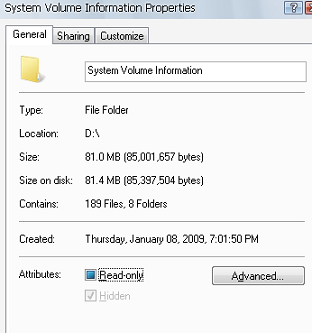

And last step to Lock that folder again Past that code in command prompt or make batch file.
Lock:
cacls "D:\System Volume Information" /E /R "Administrator"
Now, S.V.I. is restored to it's default state and again inaccessible.
